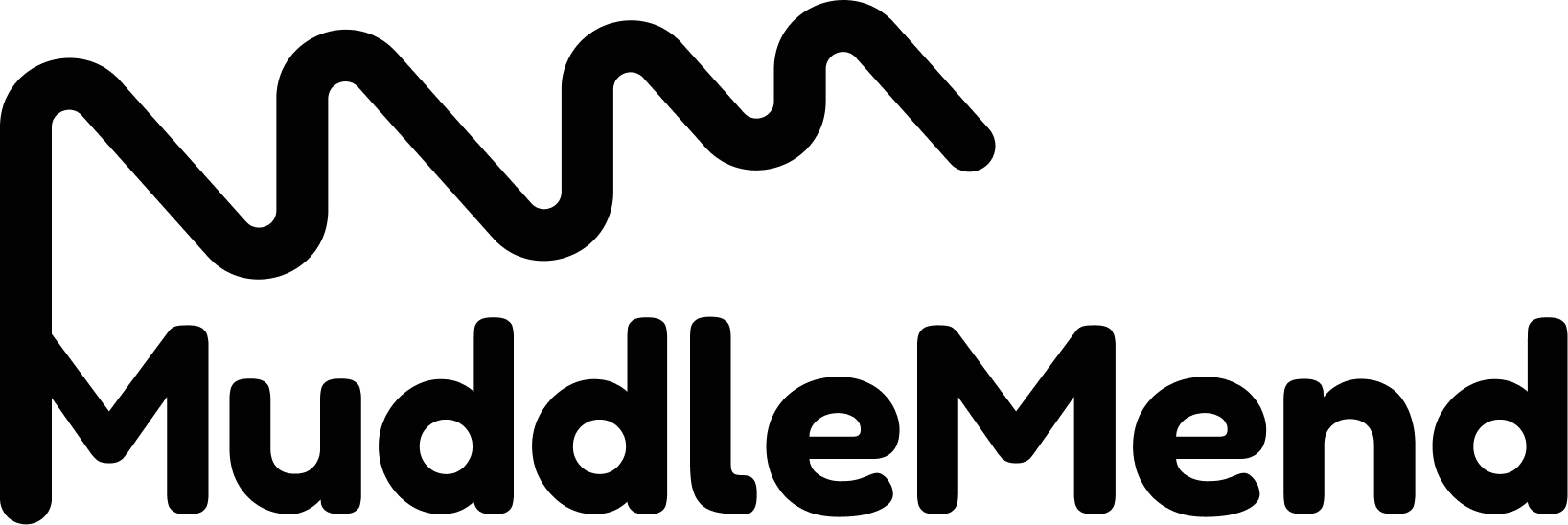Welcome to the Daily Task Organizer and Life Tracker App!
Explore the Daily Task Organizer and Life Tracker template—your comprehensive app solution for effortlessly managing tasks, time, and well-being.
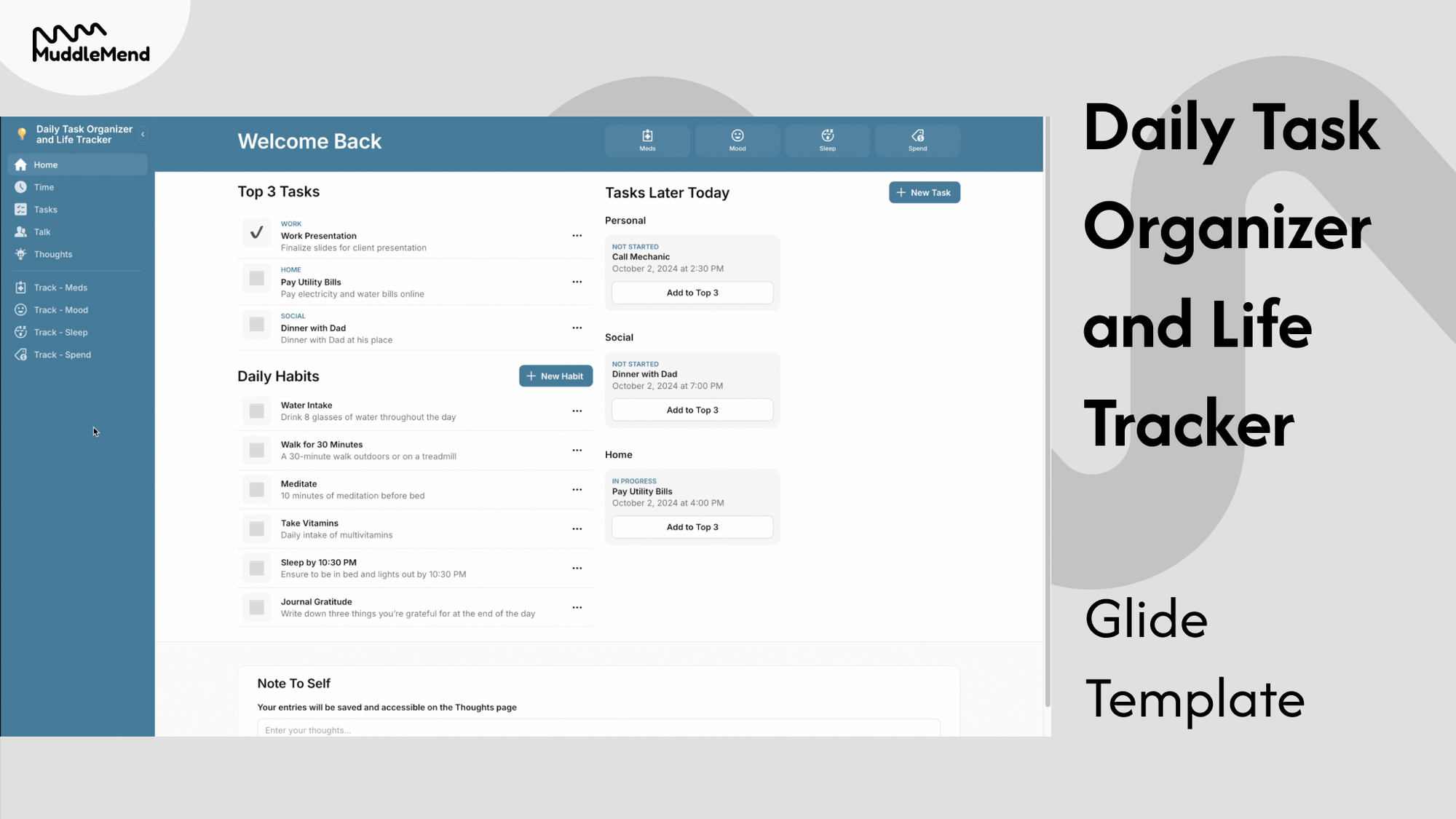
After reviewing and exploring countless organizers and digital tools, we realized we needed an app that not only facilitated task management but also allowed us to track habits and maintain personal connections in a clear, easy-to-use format.
So, we decided to take matters into our own hands by using Glide’s no-code platform to create the Daily Task Organizer and Life Tracker. This personal-use template offers a visual and dynamic solution designed to simplify your personal management, helping you seamlessly manage multiple aspects of your life in one convenient place.
Welcome to the Daily Task Organizer and Life Tracker! Whether you’re juggling work, personal projects, or simply seeking a more purposeful way to structure your day, this app is here to streamline your life. Its clean, visual design enables you to effortlessly prioritize tasks, track habits, manage personal connections, and monitor your overall well-being—all from one central hub.
In this post, we’ll guide you through each section of the template, showing you how to make the most of its features and transform your approach to daily organization. Let’s dive in!
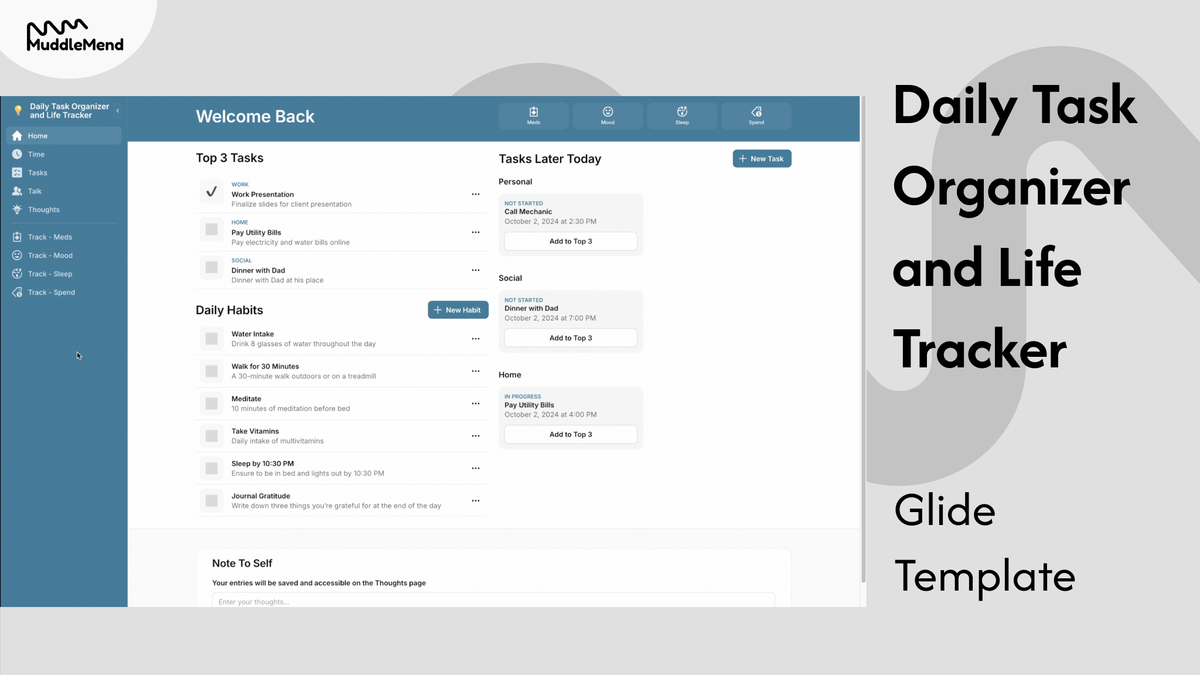
The Homepage
Upon logging in, you’ll be greeted by a clear, intuitive layout that helps you quickly assess your most important tasks and habits for the day. This home base is designed to help you stay focused and productive.
Top 3 Tasks
Your Top 3 Tasks section highlights the three most important tasks you want to tackle today.
- How to use: Simply click 'Add to Top 3' on any task, and it will move to this section. Once completed, just tick it off to mark it as done, or untick it to undo the action if you need to reconsider your priorities.
Tasks Later Today
This section gives an overview of all tasks scheduled for later in the day, organized by life category (e.g., work, personal). Each task shows its current status, task name, and due date.
- How to use: You can review these upcoming tasks, move them into your Top 3 for immediate focus, or create new tasks directly from this section.
Daily Habits
Tracking your habits is easy with this interactive Daily Habits section.
- How to use: Check off habits as you complete them, then reset for the next day with just a click. This helps build consistency in areas like exercise, hydration, and mindfulness.
Notes
The Notes section at the bottom of the homepage is perfect for capturing any quick thoughts or ideas throughout the day.
- How to use: Write down notes that will automatically be saved in the Thoughts area for later review.
Quick-Access Buttons for Trackers
Buttons for quick access to your key health and wellness trackers—like Mood, Sleep, and Medication—are located at the bottom of the homepage.
- How to use: Tap these buttons to log daily updates, ensuring that your personal well-being is just as organized as your tasks.
Time: Stay on Top of Your Schedule
The Time section gives you a visual overview of your tasks, using a classic calendar format.
- How to use: Toggle between Day, Week, and Month views depending on how detailed or broad you want your planning to be. You can add new tasks directly from this section or search for existing tasks by filtering them by status (e.g., urgent, completed).
Tasks: Organize by Life Area
The Tasks section lets you categorize tasks by areas of life (Work, Home, Personal, etc.) in a drag-and-drop card layout.
- How to use: You can move tasks between categories, assign tasks to your Top 3 for the day, and filter or search tasks by their status (e.g., in-progress, completed). You can also add new tasks with the New Task button.
- Task creation details: When adding a task, you'll need to:
- Enter a Task Title and optional Description.
- Choose an Area of Life to organize the task.
- Add an Associated Contact if the task involves someone else.
- Set a Start and End Date/Time, and a Task Status.
- Optionally, upload an image or create a new Area of Life for more specific organization.
Talk: Manage Social Interactions
The Talk section is where you can organize contacts and schedule events related to social interactions.
- How to use: The Social Calendar helps you track tasks and events involving friends, family, or colleagues. For each contact, you can save key details, upcoming meetings, and notes about your relationship.
- Contacts: Click a contact to see their details, and quickly call, email, or SMS them from within the app.
- Events: You can easily link new events or tasks directly to a contact, keeping your social life organized in the same space as your tasks.
Thoughts: Capture Your Ideas
The Thoughts section is a digital notepad for organizing ideas and reflections.
- How to use: Add new thoughts or edit existing ones to keep track of ideas that pop up. Everything is sorted alphabetically by category, and you can filter thoughts to quickly find what you’re looking for.
- Adding new thoughts: Click Add Thought to capture new ideas, making it easy to store all your creative insights.
Trackers: Health and Wellness Management
In addition to managing your tasks and productivity, the template comes with four key trackers that support your overall health and well-being: Medication, Mood, Sleep, and Spend. Each of these tools provides detailed insights to help you maintain balance in your life.
Medication Tracker
- How to use: Log your medications, dosages, and any symptoms or side effects you experience. Visual graphs allow you to track your medication history over time, helping you spot trends or irregularities. You can export your logs as a CSV file to share with healthcare providers.
Mood Tracker
- How to use: This tracker allows you to record your mood at different points throughout the day. Over time, you’ll see patterns that help you understand what factors affect your emotional well-being. Your mood logs can be visualized as charts and exported for analysis or therapy.
Sleep Tracker
- How to use: Track the hours and quality of your sleep to identify patterns in your rest. The visual graphs let you assess how external factors, such as stress or caffeine intake, affect your sleep. You can also export this data to share with your doctor or for personal use.
Spending Tracker
- How to use: Track your daily expenses, categorized by spending type (e.g., groceries, entertainment). View your spending habits through graphs to help you stay on budget. This tracker also allows you to export data for financial planning.
Final Thoughts
Using the Daily Task Organizer and Life Tracker Template
This template is optimized for both mobile and desktop use, so you can stay organized wherever you are. From monitoring your health to managing your tasks and connections, it’s designed to help you maintain balance and productivity.
Stay tuned for our next blog post where I’ll walk you through how to access this template in the Glide Template Store, set it up for personal use, and start using it to improve your daily life!
Remember, while this app is a fantastic organizational aid, it’s not a substitute for professional medical advice, so always consult your healthcare provider when needed.
We hope this template helps streamline your routine, boost productivity, and foster a better sense of balance in your day-to-day life. Happy organizing!